# Top Bar
The Flow360 GUI top bar provides essential navigation and project management functionality, enabling efficient workflow control and access to key features.
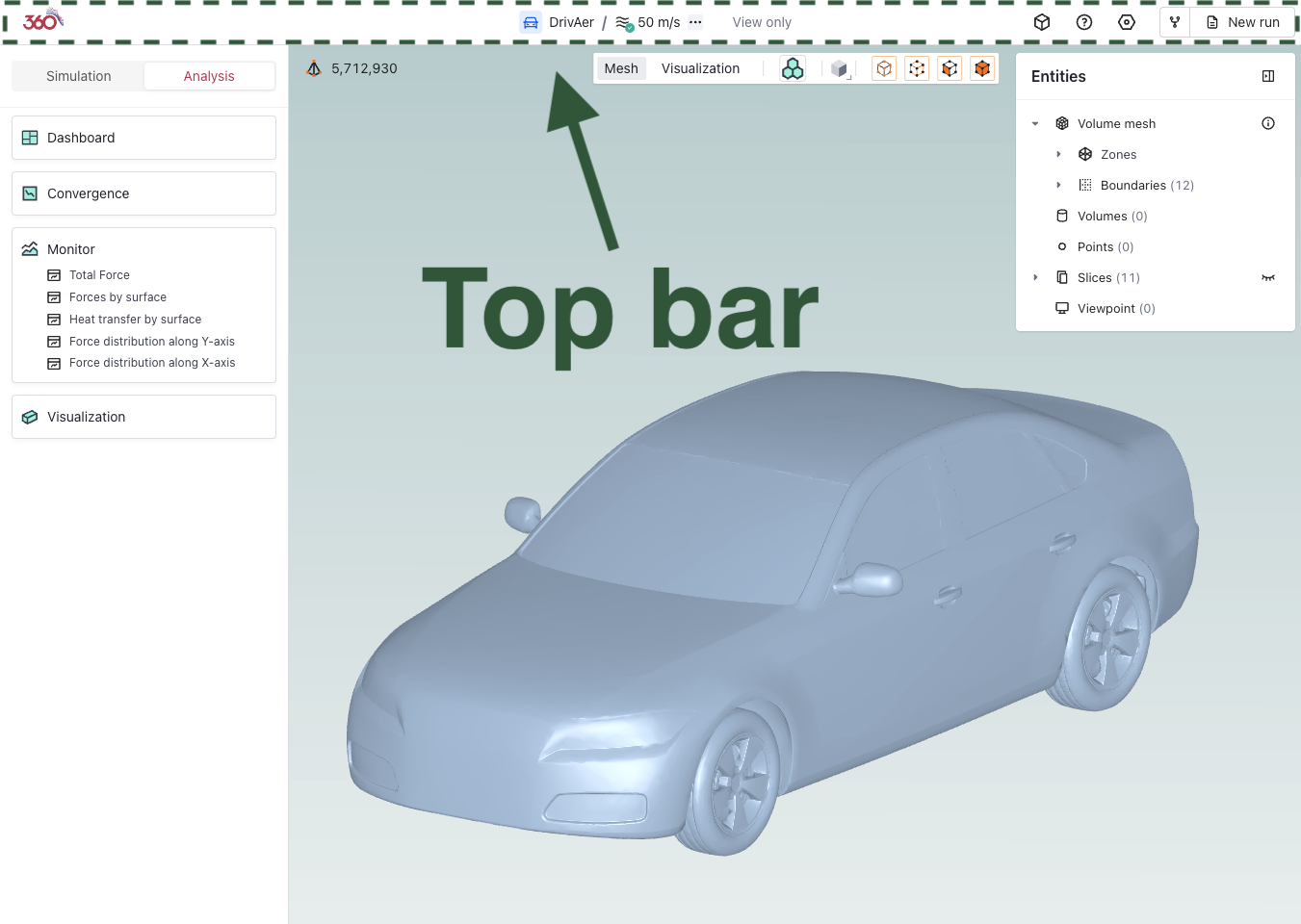
# 📋 Available Components (from left to right)
| Component | Icon | Description |
|---|---|---|
Flow360 logo | Return to Flow360 Dashboard | |
Project tree | Hierarchical view of project components, for more details, refer to this page | |
More | Click the three dots to export / import settings | |
View only | Appears when you're accessing the project in view only mode | |
Assets | Access project assets and resources | |
Help | Access documentation and support | |
Project settings | Configure project parameters | |
Fork/New run | Create project variants |
# 🔍 Detailed Descriptions
# Flow360 logo
Quick access to return to the Flow360 Dashboard, maintaining efficient workflow navigation.
# Project tree
Hierarchical organization of project components, providing structured access to simulation elements.
- Expandable/collapsible structure
- Visual status indicators
- Direct component access
Details about project tree can be found here.
# More
Additional project management options accessible via a three-dot menu.
- Import/Export simulation settings
- Import/Export viewpoints
# View only
Notification that the project is currently being viewed in view-only mode states for project examination.
- simulation parameters cannot be changed in this mode
- to exit, click on new run or select a component from the project tree
# Assets
Central repository for project-related resources and files.
- Information about each asset
- Downloadable files list for each asset
# Help
Access to documentation, support resources, and guidance materials.
# Project settings
Configuration interface for project-specific parameters. Includes run settings and project details.
# Fork/New run
Create an extension of a case based on current configuration. More information can be found in the Forking section of the Project tree documentation.
💡 Tips
- Use keyboard shortcuts for frequent operations
- Regularly save project settings
- Monitor view-only status when collaborating
- Utilize project tree for quick navigation
- Keep asset organization structured
❓ Frequently Asked Questions
How do I return to the dashboard?
Click the left-most navigation icon in the top bar.
Can I customize the project tree view?
Yes, use the project tree settings to adjust the display and organization of components.
What's the difference between Fork and New Run?
Fork creates a new project variant with modifiable settings, while New Run creates another simulation with the same configuration.
How do I share view-only access?
Enable view-only mode and share the project URL with collaborators.