# Starting Project
This document describes how to start a project in Flow360 GUI.
# New Project
The New Project window is the entry point for creating CFD simulations in Flow360. It allows users to choose between geometry-based or mesh-based workflows.
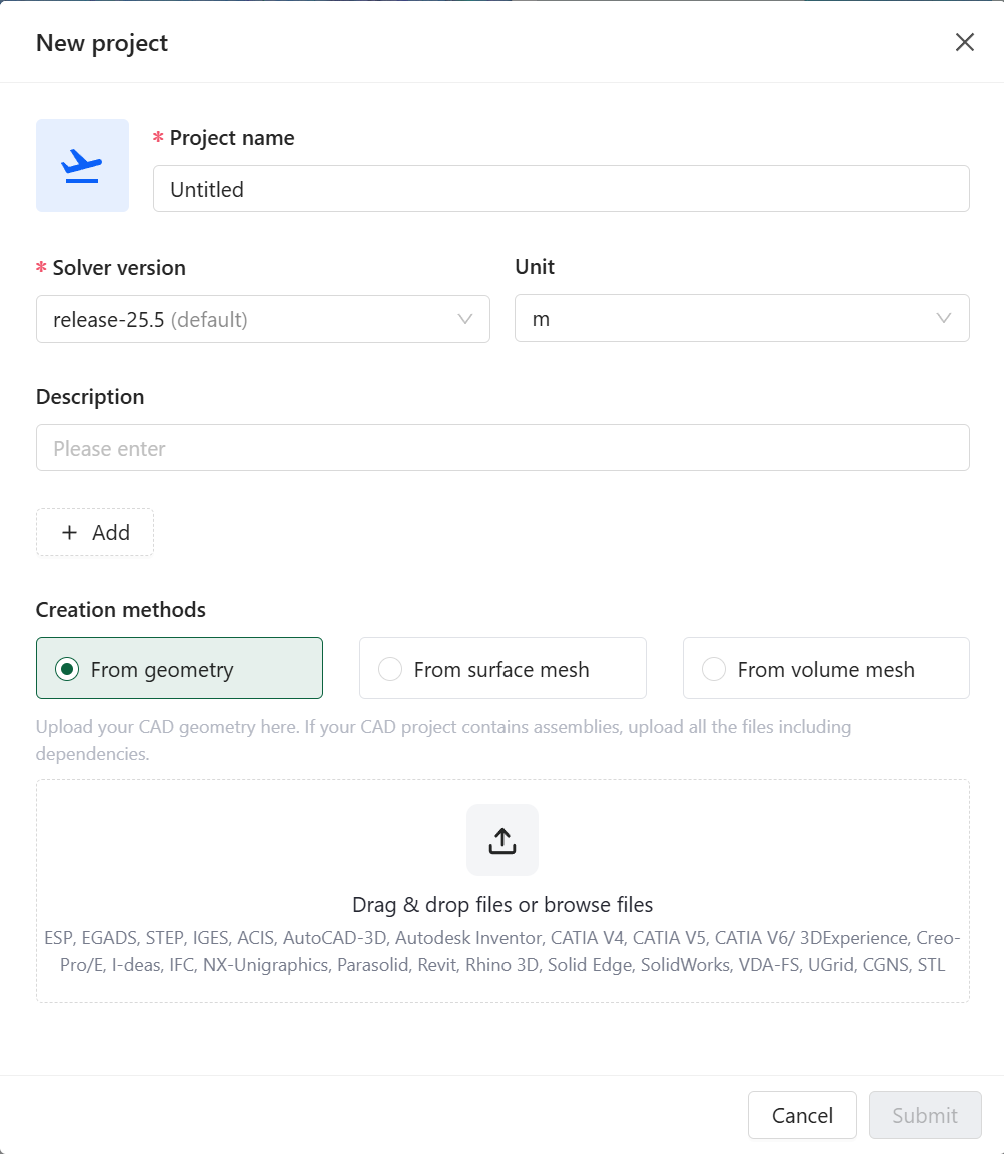
# Available Options
| Option | Description | Default |
|---|---|---|
| Project name | Unique identifier for your simulation project | Untitled |
| Solver version | Flow360 solver release version | Latest stable release |
| Unit | Physical unit for the geometry/mesh | m (meter) |
| Description | Optional project description and notes | Empty |
| Creation method | Method for creating the simulation (from geometry/from surface mesh/from volume mesh) | From geometry |
# Detailed Descriptions
# Project name
Unique name that identifies your simulation project in the Flow360 system.
- Default:
Untitled - Example:
Wing_Analysis_M08
Note: Choose a descriptive name that helps identify the project purpose.
# Solver version
Specifies the Flow360 solver version to be used for the simulation.
- Default: Latest stable release
- Example:
release-24.11
Note: It's recommended to use the latest stable release unless specific version compatibility is required.
# Unit
Defines the physical unit for interpreting mesh/geometry dimensions.
- Default:
m(meter) - Example:
inch
Note: Ensure this matches the units used in your CAD or mesh file to avoid scaling issues.
# Description
Optional field for adding project notes, objectives, or other relevant information.
- Default: Empty
- Example:
High-lift configuration analysis at takeoff conditions
Note: Below the description field you can add tags to your project by clicking the
+ Addicon.
# Creation methods
Choose how to initialize your project.
From geometry: The uploaded CAD geometry becomes a root of the project. It is necessary to run surface meshing and volume meshing steps before launching the simulation.
- Supported formats: ESP, EGADS, STEP, IGES, ACIS, AutoCAD-3D, Autodesk Inventor, CATIA V4-V6, Creo-Pro/E, I-deas, IFC, NX-Unigraphics, Parasolid, Revit, Rhino 3D, Solid Edge, SolidWorks, VDA-FS, UGrid, CGNS, STL
- Requirements:
- Clean, watertight geometry
- Properly defined assemblies with all dependencies
From surface mesh: Use a pre-generated surface mesh file as a root of the project. It is necessary to run volume meshing before launching the simulation.
- Supported formats: UGrid, CGNS, STL
- Requirements:
- Valid surface mesh
- Triangular elements
From volume mesh: Use a pre-generated volume mesh file as a root of the project. By using this method, the case does not need any additional pre-processing and is ready for running.
- Supported formats: UGrid, CGNS
- Requirements:
- Valid volume mesh
- Acceptable element types:
- Tetrahedrons
- Hexahedrons
- Prisms
- Pyramids
💡 Tips
- Choose a descriptive project name for easier identification.
- Ensure the unit matches your CAD or mesh file to avoid scaling issues.
- Use the description field to add notes or objectives for future reference.
- Add tags to your project for better organization.
❓ Frequently Asked Questions
What happens if my geometry has multiple parts?
For assemblies, upload all required files including dependencies. The system will maintain the assembly structure.
Can I change the project unit after project creation?
No, the project unit cannot be changed after project creation. Ensure correct units are selected initially. Keep in mind that this does not affect units assigned during simulation setup.
What if my CAD format is not listed?
Consider converting your geometry to one of the supported formats using CAD translation software.
Do you have to upload the surface mesh with the farfield?
No, you can upload the surface mesh of the object you want to simulate and use the Automatic Farfield option. You can also upload your custom farfield as part of the surface mesh file.
🐍 Python Example Usage
Below is a Python code example showing how to create a new project programmatically:
import flow360 as fl
# Create a new project from geometry
geo_project = fl.Project.from_geometry("my_geometry.csm", "Project from geometry", length_unit=fl.u.m)
# Create a new project from surface mesh
sm_project = fl.Project.from_surface_mesh("my_surface_mesh.stl", "Project from surface mesh", length_unit=fl.u.inch)
# Create a new project from volume mesh
vm_project = fl.Project.from_volume_mesh("my_volume_mesh.cgns", "Project from volume mesh", length_unit=fl.u.mm)